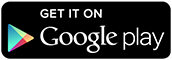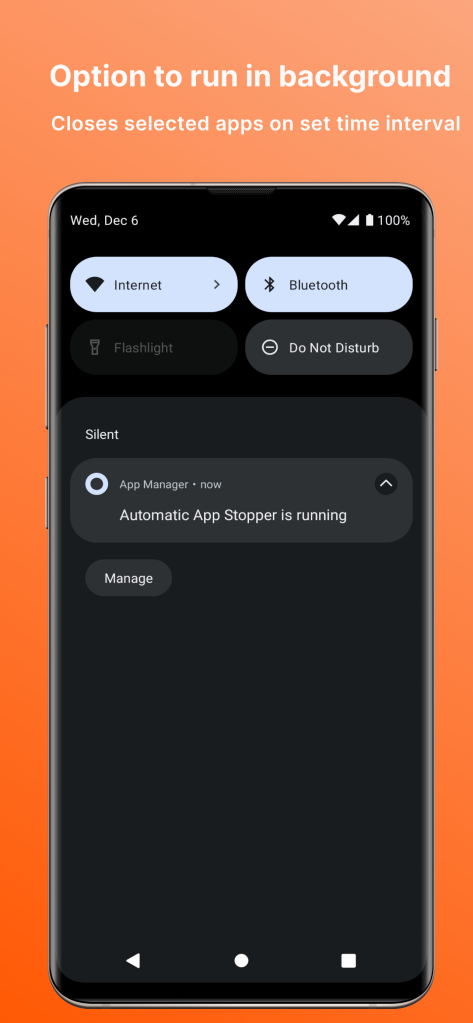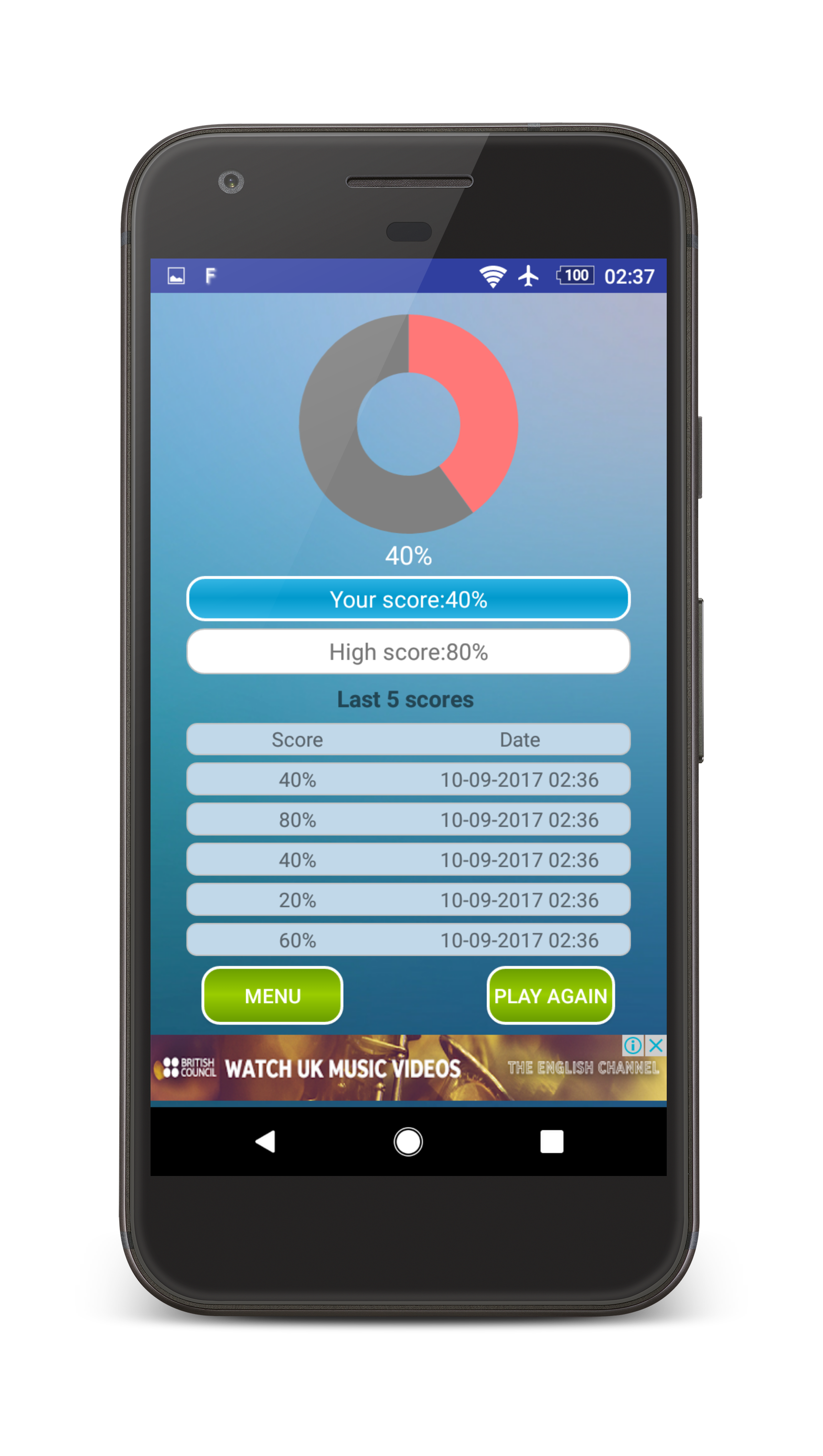Dextop enhances your Android experience by transforming your phone into a productivity powerhouse with a landscape interface.
Native Landscape View: All your favorite apps, from email to social media to games, display beautifully in landscape mode.
Seamless Keyboard Integration: Use your Bluetooth keyboard or phone’s keyboard in a familiar desktop layout for effortless typing.
Customization Options: Personalize your Dextop experience with custom themes, widgets, and shortcuts.
Dock & Connect: Connect to an external monitor or TV for a true desktop experience (supported devices required).
Dextop is perfect for:
Boosting productivity: Work on documents, browse the web, and manage emails with ease.
Entertainment enthusiasts: Watch movies, videos, and browse the web in cinematic landscape mode.
Lightweight and efficient: Dextop doesn’t drain your battery, so you can work and play longer.
**Keywords:** android launcher, landscape mode, multitasking, productivity, desktop experience, external monitor, games, entertainment, free app